CamScanner
User Manual for iPhone
Table of Contents
New
features in CamScanner 1.5.0.0.
Add tips if unable to
crop image
New features in CamScanner 1.5.0.0
Tag management
Tap the tag at the top of the main screen to show or hide the tags list, and view or manage the documents by these tags.
Add PDF protection
Open a document, tap the document name, then tap [Set PDF Password] in the pop-up menu, to add a password for the generated PDF file
Enhance shooting abilities
Add grid, digital zoom and flash in camera viewfinder to take photos at ease.
Add sorting methods
Tap ![]() button at the right side of bottom
toolbar, then tap [Sort Documents] in the pop-up menu, to sort the documents by
date ascending or descending.
button at the right side of bottom
toolbar, then tap [Sort Documents] in the pop-up menu, to sort the documents by
date ascending or descending.
Add tips if unable to crop image
When the cropping image is unable to process, the frame will become red to show that that area cannot be cropped.
Help
Create a document
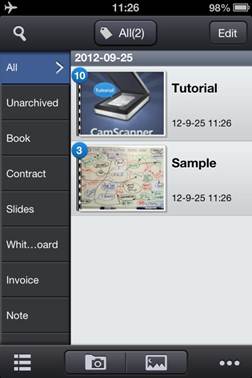
![]() 锟斤拷锟斤拷Take photo by camera to create a document.
锟斤拷锟斤拷Take photo by camera to create a document.
![]() 锟斤拷锟斤拷Select photo from album to create a document.
锟斤拷锟斤拷Select photo from album to create a document.
Auto batch processing
If you need to add the documents as soon as
possible, you can use the batch processing mode.
Under this mode, you can continuous shooting
the pictures by camera or continuous selecting the pictures from photo album.
The background of CamScanner will crop and enhance your pictures automatically.
Switch viewing mode
Tap the button at the left side of bottom toolbar, to switch the document viewing mode:
![]() 锟斤拷锟斤拷List mode
锟斤拷锟斤拷List mode
![]() 锟斤拷锟斤拷Thumbnail mode
锟斤拷锟斤拷Thumbnail mode
Check uploading documents
Tap ![]() button at the right side of bottom toolbar, then choose
button at the right side of bottom toolbar, then choose ![]() in the pop-up menu, to enter the uploading list for checking
the uploading documents and to activate or deactivate WiFi share.
in the pop-up menu, to enter the uploading list for checking
the uploading documents and to activate or deactivate WiFi share.
Editing mode
Tap [Edit] button at the top-right, to
enter the editing mode, while the bottom toolbar will be switched to editing
mode automatically:
![说明: C:\Users\VERCIT~1\AppData\Local\Temp\J$LFQ_4T`P}P(6%]3@IBF]9.jpg](CamScanner_iPhone_en-us.files/image016.jpg)
Under this mode, you can simply tap the
documents for selecting them.
![]() 锟斤拷锟斤拷Delete the selected documents
锟斤拷锟斤拷Delete the selected documents
![]() 锟斤拷锟斤拷Lock or unlock the passcode protection for selected documents
锟斤拷锟斤拷Lock or unlock the passcode protection for selected documents
![]() 锟斤拷锟斤拷Add tag to the selected documents
锟斤拷锟斤拷Add tag to the selected documents
![]() 锟斤拷锟斤拷Print the selected documents
锟斤拷锟斤拷Print the selected documents
![]() 锟斤拷锟斤拷Copy the selected documents
锟斤拷锟斤拷Copy the selected documents
![]() 锟斤拷锟斤拷Upload PDF
锟斤拷锟斤拷Upload PDF
Settings
Tap ![]() button
at the right side of bottom toolbar, then choose [Settings] in the pop-up menu, switch to the Settings page.
button
at the right side of bottom toolbar, then choose [Settings] in the pop-up menu, switch to the Settings page.
In the Settings page, you can change the
name of tag, switch the image enhancement mode, enter account settings page,
and enter help page.
Passcode protection
You can use the passcode to protect your confidential documents.
You can turn on/off the passcode protection or change the code number in the Settings page, and then select/unselect the documents you want to protect in the main screen.
*Attention锟斤拷
锟斤拷Please DO REMEMBER your passcode, CamScanner cannot reset or cancel your passcode.
锟斤拷When you exit CamScanner, the program will be locked, all the documents in the protection will be opened only with the right passcode number. After you enter the right code number, the program will be unlocked, all the documents can be viewed until you exit CamScanner.
Search document
Tap ![]() button at the top-left to show the search
bar. Then please type the document name, file name, note for searching.
button at the top-left to show the search
bar. Then please type the document name, file name, note for searching.
Long-press menu
Long press a document in the document list page, a Quick Action menu will be displayed. You can delete, lock, tag, AirPrint or upload that document.
Merge documents
(This feature is only available for iOS 4.0+)
You can move/copy the files/documents into the
other documents.
Long press the file/document, and choose
move/copy, you will see:
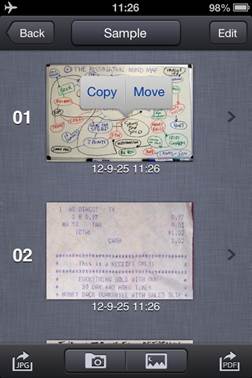
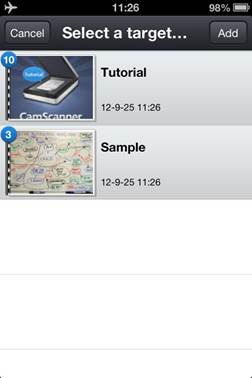
锟斤拷
You can choose a target document or tap [Add]
button at the top-right to create a new document.
AirPrint(iOS 4.2+)
In the Editing mode, tap ![]() button to print the select documents with
AirPrint.
button to print the select documents with
AirPrint.
In the page list, tap ![]() button
and then choose [Print] to print the current document with AirPrint.
button
and then choose [Print] to print the current document with AirPrint.
In the Print page, you can select the printer and number of copies. When you only print a document, you are able to select the page range.
*Attention: please make sure you printer supports AirPrint, and in the same LAN with your device.
Uploading
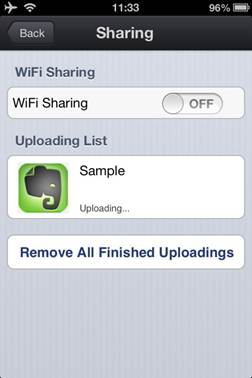
In the uploading page, you can tap the
switch button to active or deactivate WiFi share. While the WiFi share is
activated, you will be able to access the PDFs from the web browser.
When there are PDFs being uploaded, a
progress bar will show the progress rate.
In case the uploading is stopped, you can
tap the "Retry" or "Cancel" button to retry uploading or
cancel it.
Tap "Remove All Finished
Uploadings" button to delete finished uploading.
锟斤拷Send fax
Firstly
please select the country or region for the fax, enter the fax number, then click send.
The sending fax will be shown in uploading list.
Document management
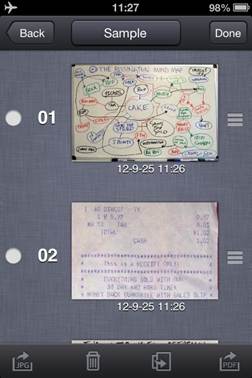
Open the document, tap [Edit] button at
the top-right to enter the editing mode:
![]() 锟斤拷锟斤拷Image actions for the selected files (email them or save to photo
album)
锟斤拷锟斤拷Image actions for the selected files (email them or save to photo
album)
![]() 锟斤拷锟斤拷Delete the selected files
锟斤拷锟斤拷Delete the selected files
![]() 锟斤拷锟斤拷Copy/Move the selected files
锟斤拷锟斤拷Copy/Move the selected files
![]() 锟斤拷锟斤拷PDF actions for the selected files (email, upload, fax, print or
preview)
锟斤拷锟斤拷PDF actions for the selected files (email, upload, fax, print or
preview)
![]() 锟斤拷锟斤拷Tap and hold this icon to adjust the files sort
锟斤拷锟斤拷Tap and hold this icon to adjust the files sort
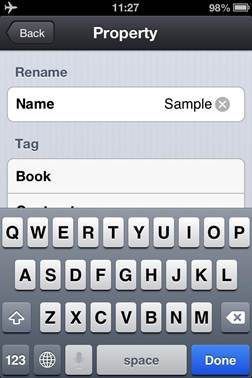
Tap the name of the document to enter the Property page, you can rename the document, set tag, add PDF password, adjust the PDF direction and change the page size of PDF.
Page preview
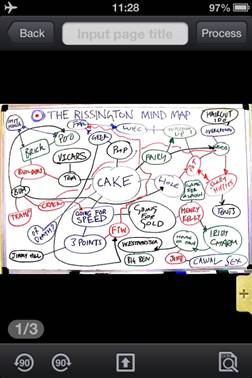
Tap one page to have a page preview.
![]()
![]() 锟斤拷锟斤拷Rotate the image
锟斤拷锟斤拷Rotate the image
![]() 锟斤拷锟斤拷Save, email or fax the image
锟斤拷锟斤拷Save, email or fax the image
![]() 锟斤拷锟斤拷Recognize the texts within the image to be searchable
锟斤拷锟斤拷Recognize the texts within the image to be searchable
![]() 锟斤拷锟斤拷View or edit the note
锟斤拷锟斤拷View or edit the note
Edit image
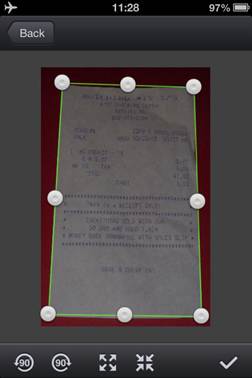
Drag the four dots at the corner to choose
a proper region for cropping.
Drag the dots in the middle of the line to
move the whole line. These four lines are able to detect and keep close to the
image edge.
![]()
![]() 锟斤拷锟斤拷Rotate the image
锟斤拷锟斤拷Rotate the image
![]() 锟斤拷锟斤拷Choose the whole image
锟斤拷锟斤拷Choose the whole image
![]() 锟斤拷锟斤拷Automate detect the image edge
锟斤拷锟斤拷Automate detect the image edge
![]() 锟斤拷锟斤拷Confirm to process the image
锟斤拷锟斤拷Confirm to process the image
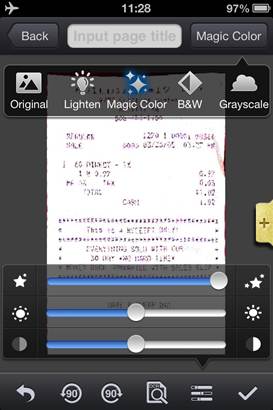
Tap the button at the top-right to use the
different image enhancement mode.
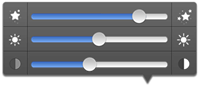 锟斤拷锟斤拷Drag the scroll bars to modify the image details.
锟斤拷锟斤拷Drag the scroll bars to modify the image details.
![]()
![]() 锟斤拷锟斤拷Rotate the image
锟斤拷锟斤拷Rotate the image
![]() 锟斤拷锟斤拷Recognize the texts within the image to be searchable
锟斤拷锟斤拷Recognize the texts within the image to be searchable
![]() 锟斤拷锟斤拷Save the image
锟斤拷锟斤拷Save the image
![]() 锟斤拷锟斤拷View or edit the note
锟斤拷锟斤拷View or edit the note
Backup and Restore
This feature will back up your data with highly confidentiality. Firstly, please download and install our CamX Backup Tool on your PC/Mac (http://download.intsig.net/desktop/), then you can back up your data into PC/Mac via wireless, or restore your data from PC/Mac to the mobile device.
*Attention: please connect your PC/Mac and mobile device in a same wireless local area network, such as a WiFi hotspot.
Steps:
锟斤拷Tap [Backup and Restore] in the Settings of CamScanner, and open CamX Backup tool on your PC/Mac.
锟斤拷Choose the connected host (if this is your first time to connect this host, it will show six verify numbers on your PC/Mac, please enter these numbers on your mobile device).
锟斤拷Start to back up or restore the data (Please do not close the connection or exit the program in the backup and restoration time.锟斤拷
iPod Touch user
CamScanner supports iPod Touch now, but please understand that:
Due to the built-in camera of iPod Touch, the images might be not clear enough.